
Report progress of strategies
The owners periodically report on the progress of the strategies. To do this, go through the following steps.
Rights Required: Administrator or Participant (Owner of the strategy)
Only users with the role 'Administrator' or 'Participant' can edit strategies. An 'Administrator' can change all strategies. A 'Participant' can only change strategies that he owns.
- Open the OGSM.
- Move the pointer over the strategy and click the 'Edit' button.
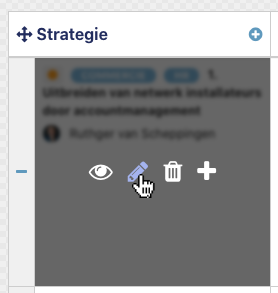
- Click on the 'Progress reports' tab.
- Click on the 'Add report' button.
- Enter or select the date of the report.
- Give your opinion on the progress of the strategy choice: green, orange or red.
- Green: the strategy is progressing according to plan. The agreed results are (expected) to be achieved within the set time.
- Orange: The strategy is not going according to plan. There are concerns about the substantive quality and / or the feasibility of the deadlines. With the right interventions (new priorities, new or modified actions) it is still possible to get the strategy back to green.
- Red: The strategy is not going according to plan. Choices have to be made: are we shifting deadlines or are we satisfied with less results or with lower quality?
- Type a short report with the strategies:
- What are the main results of the past quarter?
- How do you arrive at the judgment of the strategy (green, orange, red)?
- What does this mean for the coming quarter?
- Click on 'Save' to save the report.
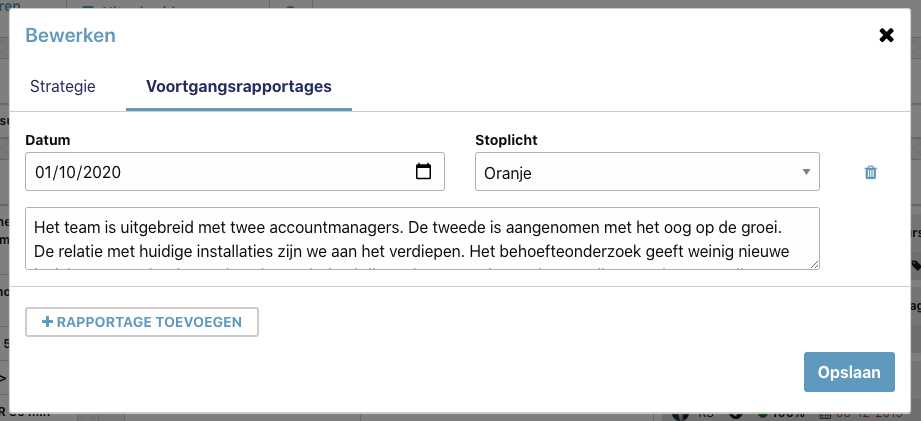
After saving the report, the traffic light is automatically processed in the strategy. If you set the strategies to red in the report, you will also see this in the OGSM.
Change reporting
As the owner of the strategy, you can change the report afterwards. To do this, follow the same steps. The report always shows who made the last change and when this change took place.
