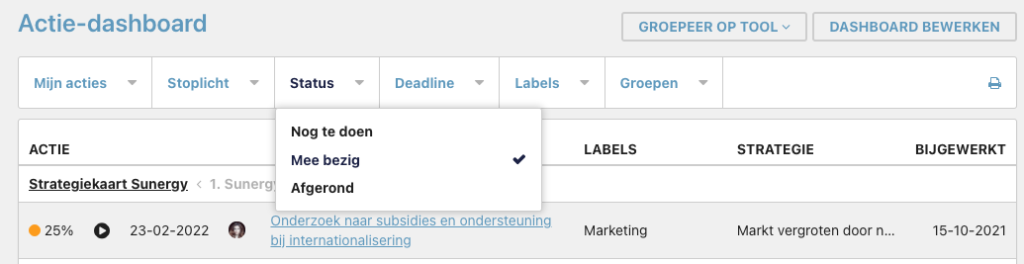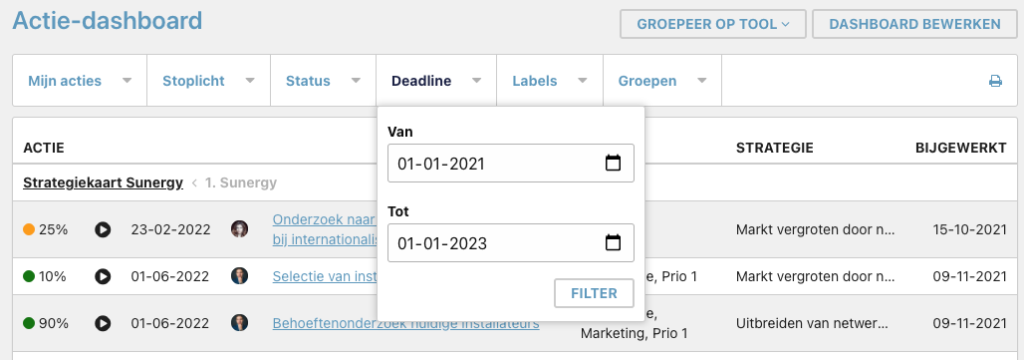Overview of actions from multiple OGSMs
The Actions dashboard provides an overview of actions from multiple OGSMs. You can choose which OGSMs you want to display on the dashboard.
Set up action dashboard
- Click on the Dashboard icon in the top right of the screen
- Then select 'Action dashboard' in the menu
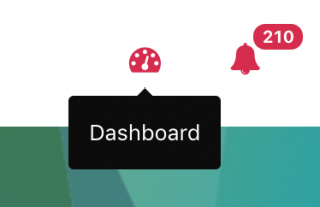
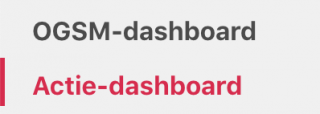
- You come the dashboard. The dashboard is still empty, because you first have to set which OGSMs you want to see the actions for.
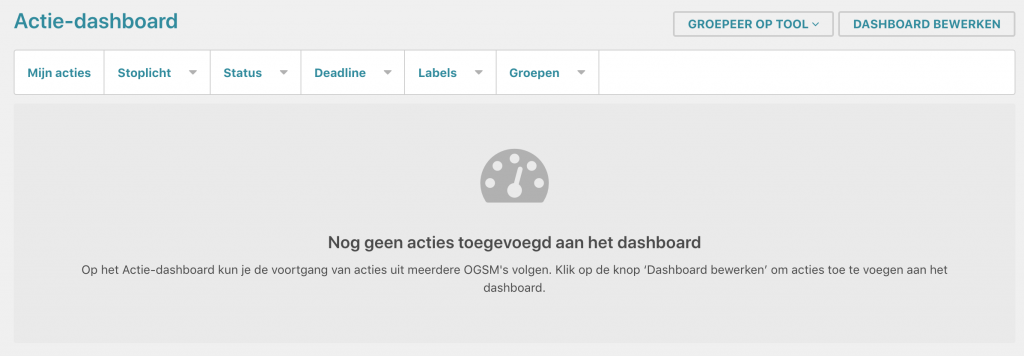
- Click on the 'Edit dashboard' button.
- Click on the 'Add' button and select the OGSM you want to see.
- Also add other OGSMs to the dashboard.
- You can change the order of the OGSMs by dragging them. Use the dire dots that stand for the title of an OGSM.
- Click on 'Save' to save the changes.

View the action dashboard
You will now see the Promotion dashboard. From each promotion you see:
- Traffic light, Progress, Status: To do, Join, Finished
- Deadline
- Responsible
- Title of the promotion
- labels
- Associated OGSM and strategy
- Date of last change
- Click on the title of the OGSM to see the full OGSM card.
Filter action dashboard
You can filter the Action Dashboard by:
- My actions: shows all actions that you own or the actions where you are listed as a data subject.
- Traffic light
- Status
- Deadline: only show actions from a certain date and/or until a certain date.
- Labels: eg show me all promotions with the label 'Marketing' or 'Prio 1'. Note: the filter also shows actions that belong to a strategy with the relevant label.
- Groups
- Move the pointer over the filter
- In the menu that opens, select the item you want to filter on.
- With the same steps you can add an extra filter or switch the filter off again.