
The new year is approaching. In many organizations the annual plan for the coming year is drawn up in the autumn. How do you create a new annual plan on the OGSM platform? There are two options:
- Start with an empty OGSM.
- Base the new annual plan on a copy of the current annual plan.
Option 1 is easy. je makes a new OGSM on and going to work. In the steps below we show you how to create a new annual plan from a copy and how to archive the old annual plan.
A new annual plan
Copy OGSM
In this step you make a copy of the current annual plan. What is and is not copied?
- All items (Ambition, Objectives, Strategic Choices, Indicators and Actions, including labels) in the OGSM are copied.
- The progress reports, measurements of indicators and history of actions are not copied.
- An action associated with multiple OGSMs in the original is associated with only that copy in the copy.
Required rights: Manager
Only users who are 'Manager' of the group can copy an OGSM.
- Go to the OGSM you want to copy and click on 'Copy' OGSM in the menu.
- Enter a name for the copy and click 'Copy'. The copy is now visible in the group.

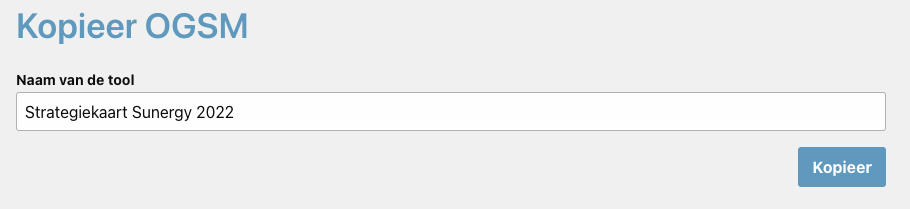
The copy is now ready to edit and prepare the annual plan for the coming year.
Start of the new year
At the beginning of the new year, you can archive the old OGSM and link the new OGSM to the action plan.
Required rights: Manager
Only users who are 'Administrator' of the group edit tabs, move tools and edit the link to the Action Plan.
Archive old OGSM
The new annual plan comes into effect at the beginning of the new year. To maintain an overview, we advise you to create an 'Archive' tab (if it does not exist yet) and to move the old annual plan to this tab.
Add 'Archive' tab
- Go to the overview of the group and click on the gear icon at the top right.
- Select from the menu 'Edit group'

- Click the 'Add Tab' button.
- Enter a number in the order field. Do you always want the 'Archive' tab at the back? Then enter '99'.
- Click on 'Save'.
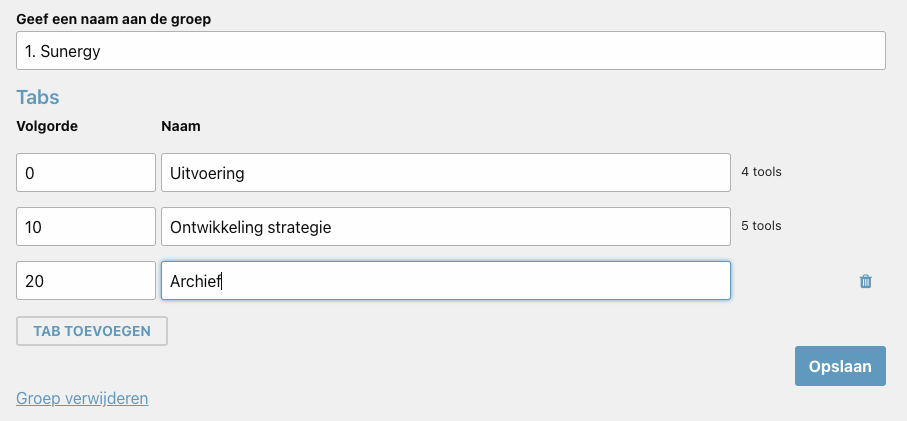
Move the annual plan of the past year to the 'Archive' tab
- Go to the overview of the group and click on the gear icon at the top right.
- Select 'Manage Tools' from the menu.
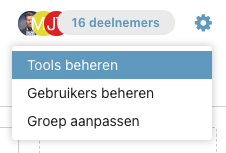
- Drag the annual plan of the past year to the 'Archive' tab.
- Click on 'Save'.
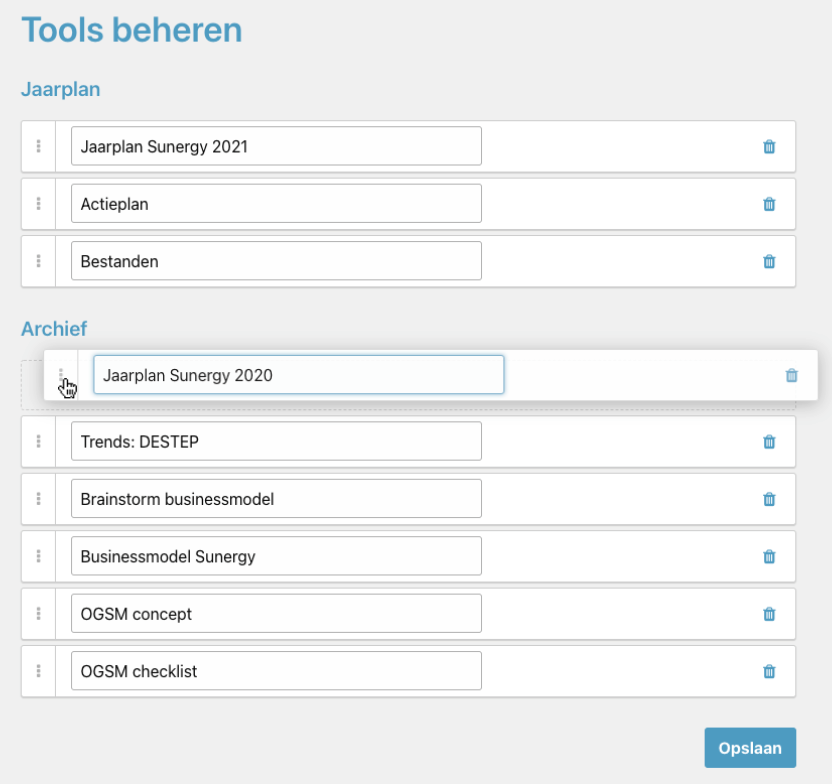
Adjust link with the Action Plan
You can still see last year's actions in the Action Plan. To see the promotion for the coming year, go through the following steps.
Unlink the old annual plan
- Go to the OGSM with the old annual plan.
- In the 'Action plan' menu, click on 'Unlink action plan. The actions of the OGSM are now no longer visible in the Action Plan.
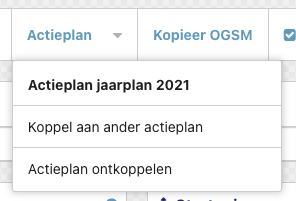
Linking the new annual plan to the Action Plan
- Go to the OGSM with the new annual plan.
- In the 'Action Plan' menu, click on 'Link to Action Plan'.
- Select the correct Action Plan and click 'Save'. The actions of the new annual plan are now also visible in the Action Plan.

