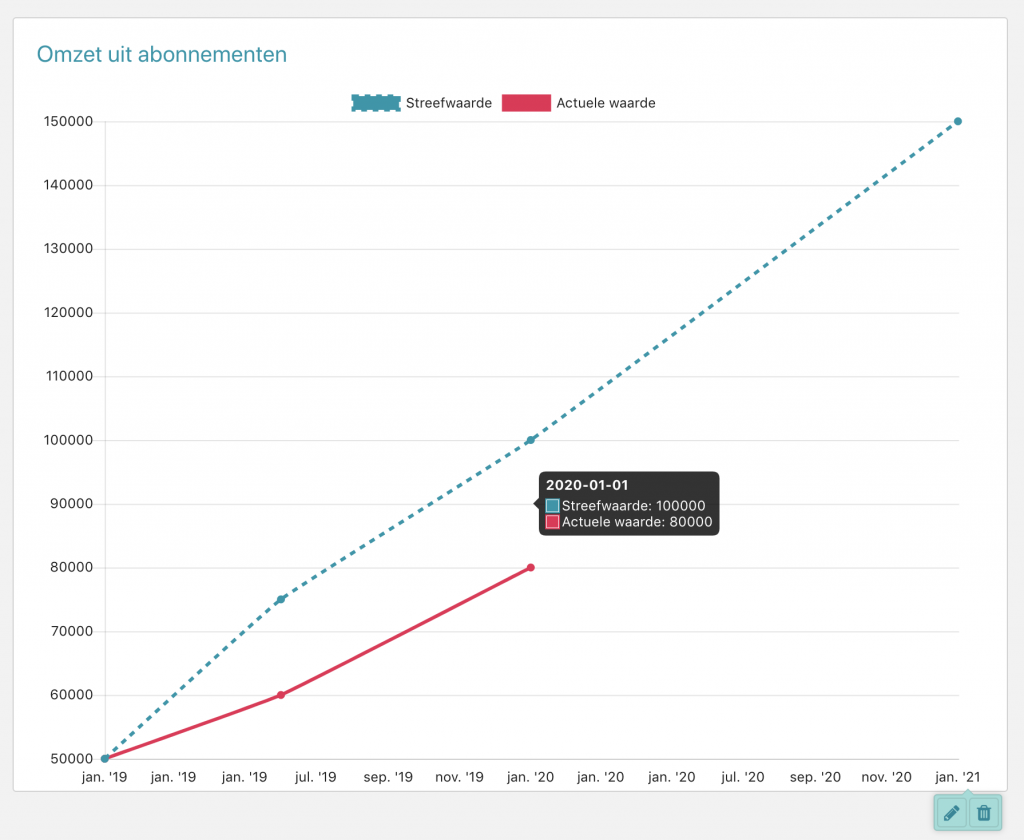Monitor the progress of strategies by measuring the indicators
An indicator on the dashboard has an end date and a target value. Through interim measurements you gain insight into the progress.
Add intermediate measurement
Required rights: Administrator or Participants
Only users with the role 'Administrator' or 'Participant' can edit indicators.
Add measurement
- Move the pointer over the indicator that you want to edit.
- Click on the pencil.
- Click on the 'Add measurement' button.
- Enter the date of the measurement.
- Enter the target value of this date if necessary. What should the value be on this date?
- Enter the measured value under the heading 'Actual value'.
- Click on 'Save'.
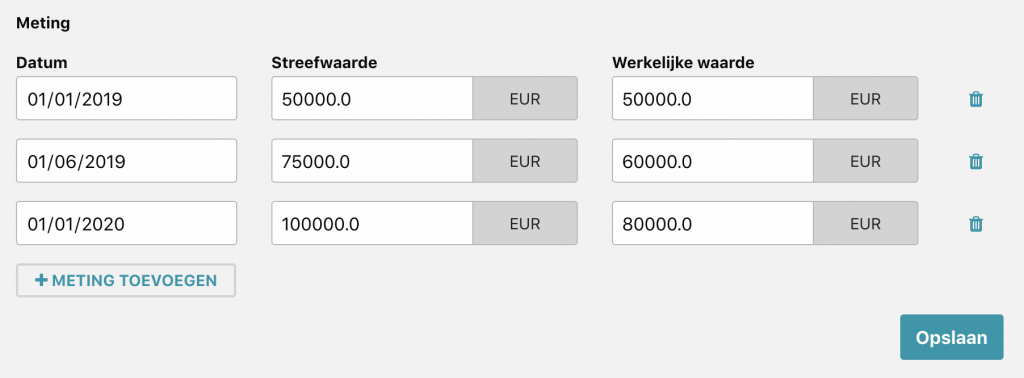
Assessment of the measurement in traffic light
With the traffic light you can indicate whether the actual value is in line with expectations.
- Click on the traffic light to select the color:
- Green: the results are as desired or exceed expectations.
- Orange: there are concerns about the results and whether the target value can be achieved by the end date.
- Red: the target value on the end date is not met.

Edit the traffic light by clicking on it
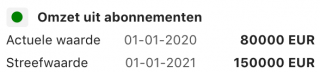
Indicator in the OGSM display with the traffic light, the last measured value and the target value.
View the results of an indicator
You can view the progress in a graph.
- Click on the indicator that you want to view.
- A graph appears with the target value (s) and the measured value (s).