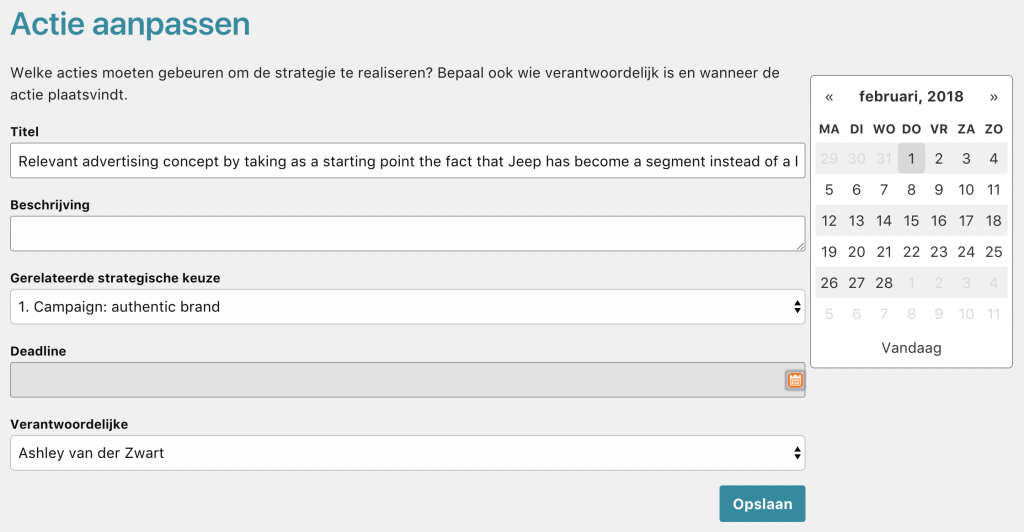Create version 1 of the OGSM strategy and ask for feedback
In this phase you use the input from the Brainstorm to describe the strategy. Tips for good OGSM:
- Write concisely and clearly: describe the essence, do not use unnecessary words, but make sure that it is clear what is meant.
- Make choices! Use a maximum of 5 strategies, but preferably less.
- Connect with existing indicators where possible, so that you can use them to measure progress.
- Make actions concrete, so that they also encourage action.
Sharpen results of the brainstorm
Required rights: Administrator or Participant
Only users with the role 'Administrator' or 'Participant' can add or edit items.
You see the overview of the OGSM model with all items entered in the brainstorm. In this phase you can edit and delete these items or add new items.
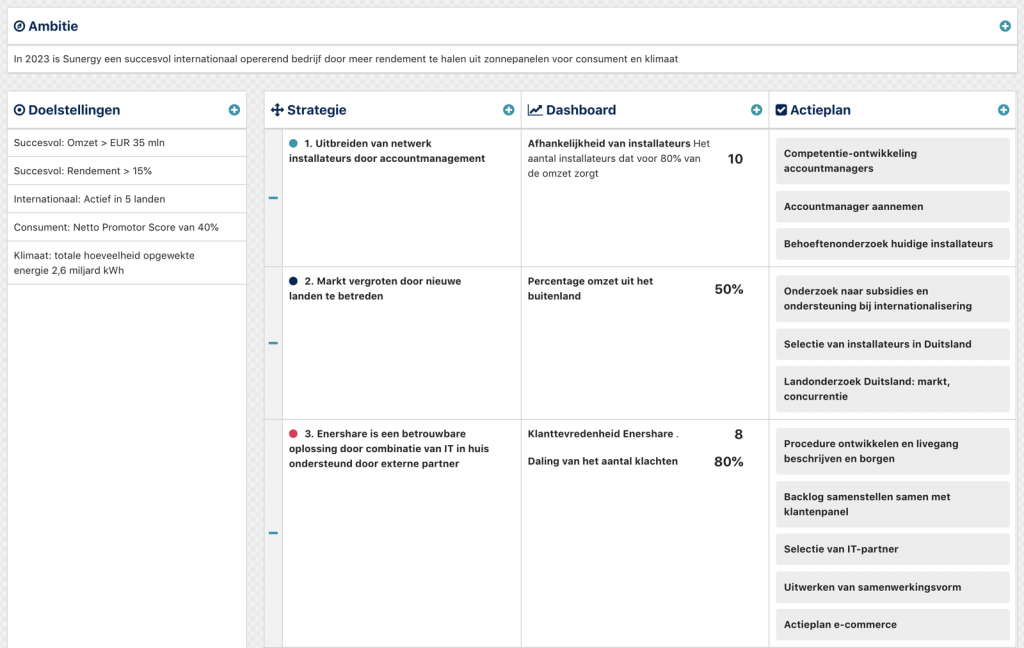
Edit or delete items
- Move the pointer over the item you want to edit or delete.
- Click on the pencil to edit the item. Click on the cross to delete the item.
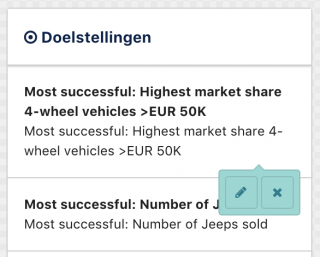
Add items
- Click on the plus sign icon to add an item.
- Fill in the details and click on 'Save'.
![]()
Edit indicators on the dashboard
Indicator and target value
In this phase you indicate not only what you are going to measure with indicators, but also what the target value is.
- Move the pointer over the indicator that you want to edit.
- Click on the pencil.
- Indicate with the title which indicator you are going to monitor.
- Enter the date on which the indicator must be met and enter the target value and unit.
- Click on 'Save'.
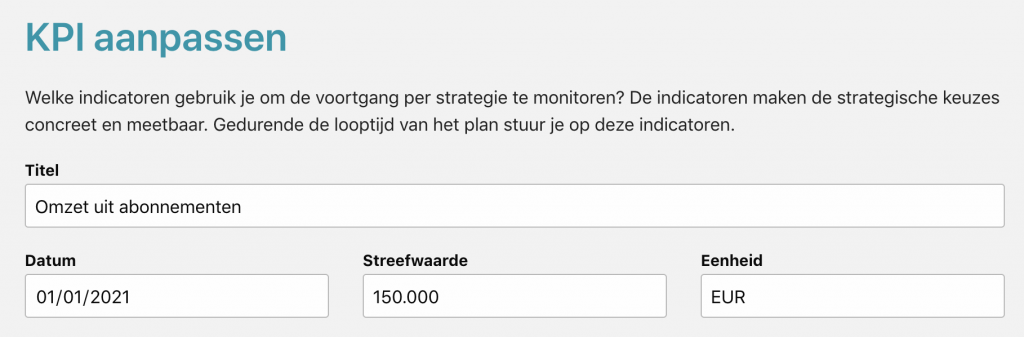
Add zero measurement
You can also indicate the current situation, so that it is clear what the difference between the desired and the current situation is. You will also see a line in the graph between the current and desired situation.
- Click on the 'Add measurement' button.
- Enter the date of the zero measurement.
- Under 'Target value' and 'Actual value' enter the value of the current situation.
- Click on 'Save'.
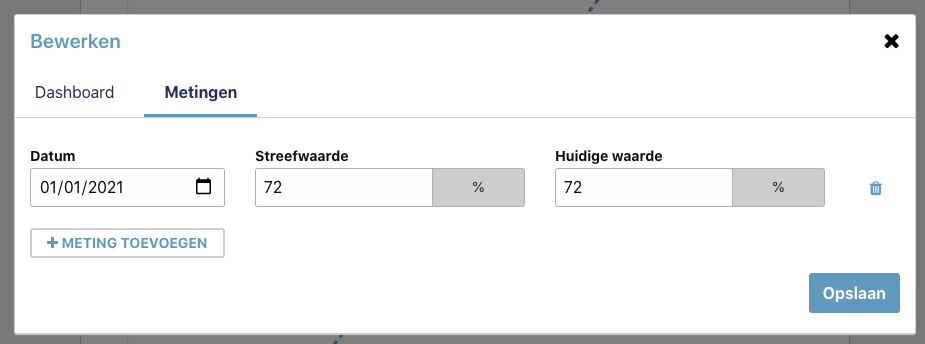
Edit actions: deadline and owner
In this phase there is also time to further develop the actions: when must the action be completed and who is responsible for the implementation?
- Move the pointer over the action you want to edit.
- Click on the pencil.
- Select the deadline:
- Click on the field.
- A window will appear to choose a date.
- Select an owner from the list.
- Click on 'Save'.